How To See Call History On T-mobile App
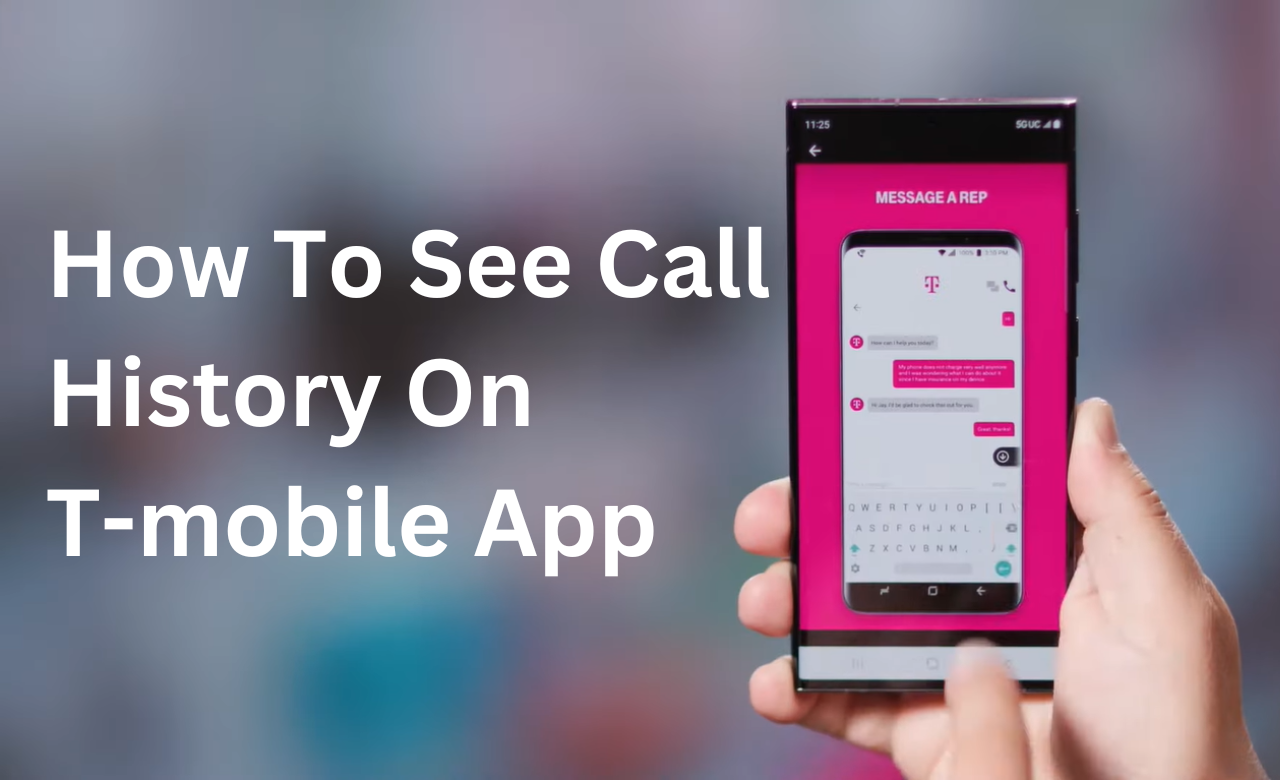
Introduction
Have you ever wondered how to see call history on T-mobile App or missed an important phone call and needed help to figure out who it was from? Or do you want to keep track of incoming and outgoing calls for work expenses or just out of curiosity? With the T-Mobile app, you can easily access a detailed call history from your smartphone.
Viewing your entire call history on the T-Mobile app allows you to stay organized, never miss a callback, and analyze your calling activity. Whether you want to save time digging through old phone bills, resolve a mysterious missed call, or manage a busy workload, the call history feature has you covered.
In this guide, we’ll learn how to find and use the call history section of the T-Mobile app. With just a few taps, you can open up a world of information on all the calls placed to and from your mobile number.
We’ll cover everything from signing into the app to customizing your call history settings. You’ll also learn troubleshooting tips if you encounter any issues accessing the call log. Follow along to become a pro at retrieving call records and unlocking the many benefits of the T-Mobile call history feature. Let’s get started and discover more about how to see call history on T-mobile App!
Accessing Call History in the T-Mobile App

Now that you’ve installed the T-Mobile app and signed in with an active account, it’s time to find the call history feature. Accessing your complete call records only takes a few taps in the T-Mobile app.
Open the T-Mobile App and Sign In
To start, open the T-Mobile app on your Android or iPhone device. You’ll see a screen prompting you to sign in with your T-Mobile ID and password.
- Your T-Mobile ID can be either your account phone number or email address.
- You can reset your password through account recovery options if you’ve forgotten it.
Once signed in, you’ll be taken to the T-Mobile app homepage. This shows your account status, current plan details, and access to critical features.
Navigate to the Call History Page
The call history section can be accessed through either the side menu or the account page:
Side menu
- Tap the three horizontal lines ≡ symbol in the upper left corner.
- Select “Call history” from the side menu.
Account page
- Tap your account name or phone number at the top of the homepage.
- Select “Account activity > Call history”.
Either option will take you to the call history page. This will display your full call log associated with your T-Mobile number.
Understanding the Call History Page
The call history page lists all incoming, outgoing, and missed calls. Here’s an overview of what you’ll see:
- Date: The date of the ring.
- Time: The time of day the call occurred.
- Duration: How long the call lasted.
- Type: Incoming, outgoing, or missed.
- Phone number: The number dialled for outgoing calls or the caller’s number for incoming.
- Name: The contact name if the number is saved in your contacts.
You can scroll through your complete call history chronologically. Tapping any entry will bring up optional details like location.
Now, you can review your T-Mobile call records through the mobile app! Also if you want to see what are the top 50 search engines then you can check it in this articles parent category.
Understanding Your Call History
The call history page provides a detailed log of all incoming, outgoing, and missed calls associated with your T-Mobile number. Here are some key points to understand about the information displayed on how to see call history on T-mobile App:
- Incoming vs. outgoing – Incoming calls show the source number, while outgoing calls show the dialled number. Missed calls are marked as “missed”.
- Names vs. numbers – The associated name will be shown if the calling number is saved in your contacts. Otherwise, you’ll see just the phone number.
- Call duration indicates how long you spoke with the other party in minutes and seconds for connected calls. Missed calls show period as “Missed”.
- Filtering and sorting – You can filter the call history by type or date range. Sort by date, time, name or number.
- Search call history – Use the search bar to find a specific entry quickly. Search by name, number or keyword.
Managing Your Call History
In the call history section of the T-Mobile app, you have options to manage records:
- Save new numbers – Easily create a further contact from any number in your call history.
- Delete entries – Delete individual entries or multiple ones at once.
- Refresh call history – Pull the latest records by pulling down to refresh.
- Clear call history – Option to erase entire call history in one tap.
Troubleshooting Call History Issues

If you’re having trouble accessing call history on the T-Mobile app or want to explore more about how to see call history on T-mobile App, here are some steps to resolve common problems:
- App freezing/crashing – Force close and reopen the app. Restart your device. Update the app.
- The call history is not showing. Check for app updates, sign out and back in, and toggle call logging on/off in app settings.
- History is not updating. Enable auto-sync in your device account settings. Pull to refresh the record.
Tips for Using Call History
Here are some tips for getting the most out of the T-Mobile call history feature:
- Track business calls by saving numbers with a company name.
- Export the call history to a spreadsheet for convenient record-keeping.
- Disable call history if you don’t want records stored.
- Set custom date ranges if you only need to check a specific period.
Conclusion – How To See Call History On T-mobile App
The T-Mobile call history feature lets you quickly look up details on calls made to or from your mobile number. With this guide on how to see call history on T-mobile App, you can access call logs through the T-Mobile app, understand your history, troubleshoot issues, and use call records to their full potential. Refer back anytime you need to look up a particular number or analyze your calling activity.
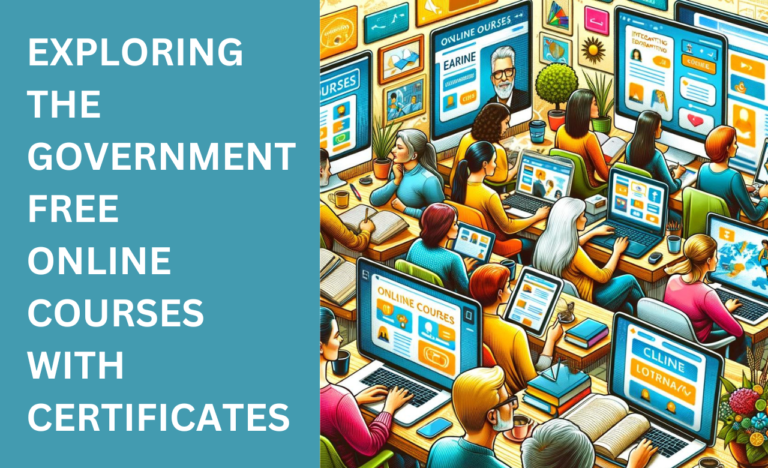

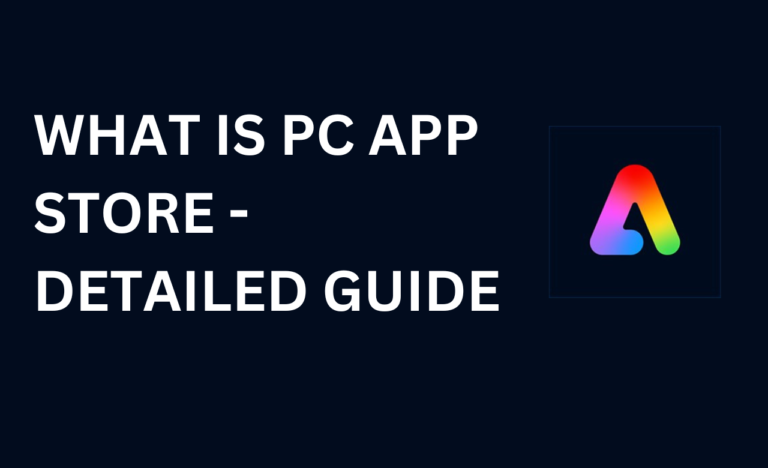
What’s up everyone, it’s my first go to see at this website, and post
is truly fruitful designed for me, keep up posting
these types of content.